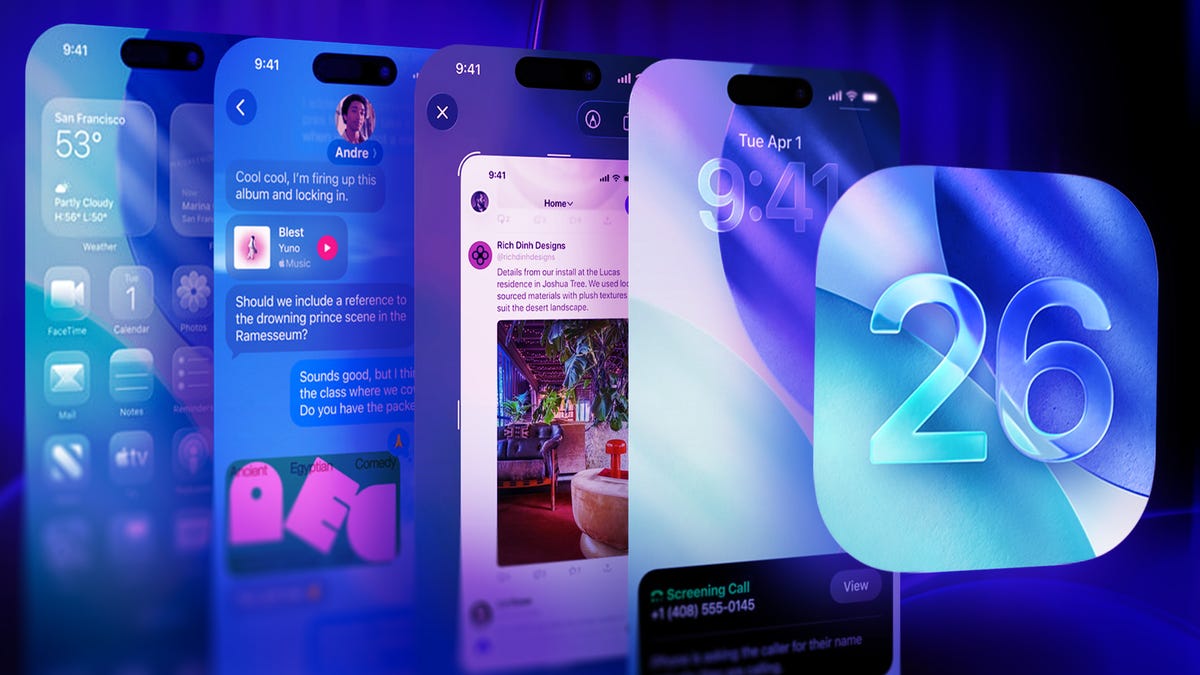Apple released iOS 26 on Sept. 15 and the update introduced a handful of features to your iPhone, including call screening, new ringtones and more. The biggest change the update brought to your device is a new visual design, which Apple calls Liquid Glass.
This is the most dramatic visual update Apple has brought to your iPhone since the company released iOS 7 in 2013. The redesign makes menus and other visual elements appear translucent, and some elements squish and wiggle when you interact with them.
Some people were torn about the design when Apple released the developer beta of iOS 26. Apple tweaked the design during the iOS 26 beta process to improve legibility by adding more of a frosted look, but you still might not be happy with it. However, you can adjust the Liquid Glass design in just a few steps, significantly reducing its transparency.
Here’s how to make the Liquid Glass design in iOS 26 more legible.
Don’t miss any of our unbiased tech content and lab-based reviews. Add CNET as a preferred Google source.
How to adjust Liquid Glass
1. Open Settings.
2. Tap Accessibility.
3. Tap Display & Text Size.
4. Tap the toggle for Reduce Transparency.
This will darken any menus or elements affected by the Liquid Glass design, including in apps like Messages and your Control Center.
On the left, we see the Liquid Glass design in its full affect, and on the right the Reduce Transparency setting has been enabled.
In the Display & Text Size menu, you can also tap the toggle next to Increase Contrast to help set Liquid Glass elements apart. When I enabled this toggle, it gave a lot of those elements a white outline.
Increase Contrast adds outlines to elements throughout your iPhone.
If you want to use the Clear app icon option, I would not recommend enabling Reduce Transparency or Increase Contrast. I really like the Clear icons because they ensure your background is the main focus, but the icons are still visible enough to distinguish between each one. When these other options are enabled, it’s like the icons are taking center stage.
Liquid Glass with no alterations (left), Liquid Glass with Reduce Transparency enabled (center-left), Liquid Glass with Increase Contrast enabled (center-right) and Liquid Glass with Reduce Transparency and Increase Contrast enabled (right).
If you want to bring the Liquid Glass design elements back to your device, follow the above steps again to disable Reduce Transparency.
If you’re a developer or beta tester, you can also access a new option in iOS 26.1 beta 4 that can tint certain Liquid Glass elements, like your Notification Center. However, this option won’t affect other Liquid Glass elements, like those on your Home Screen.
If you’re a developer or beta tester, here’s how to access this feature.
1. Open Settings.
2. Tap Display & Brightness.
3. Tap Liquid Glass.
In the new menu, you can select either Clear or Tinted.
“Clear is more transparent, revealing the content beneath,” Apple writes for the setting. “Tinted increases opacity and adds more contrast.”
Don’t forget, this feature is part of the iOS 26.1 beta 4. That means only developers and beta testers can access it for now, and Apple may adjust or remove this setting before releasing the software update to the general public.
For more iOS news, here’s my review of iOS 26, how to enable call and text screening in the OS and all the new ringtones on your iPhone. You can also check out our iOS 26 cheat sheet.
Watch this: iPhone Air, One Month Later: Camera and Battery Worries Put to Rest
Read the full article here