Apple released iOS 26 on Monday, a few months after the company announced it at the June Worldwide Developers Conference. The update includes a Liquid Glass redesign, new ringtones and lots of hidden features for your iPhone. It also has a new call screening feature that lets you stop spam calls from bothering you.
Call screening isn’t an Apple Intelligence feature, so any iOS 26-compatible iPhone, like the iPhone 14 Pro, can use it. I enabled the feature early in the beta process, and my iPhone has diligently held back spam calls, like the Hoover Dam, ever since. But you have to enable it first.
Here’s how to enable call screening in a few easy steps and what to know about the new feature.
Don’t miss any of our unbiased tech content and lab-based reviews. Add CNET as a preferred Google source on Chrome.
How to turn call screening on your iPhone
1. Tap Settings.
2. Tap Apps near the bottom of the menu.
3. Tap Phone.
Under the section Screen Unknown Callers, you’ll see three options: Never, Ask Reason for Calling and Silence. Here’s what you should know about each of these options and which one is right for most people.
Which call screening option should you choose?
Choosing Never is the default option and lets calls from unsaved numbers come through and ring on your phone. It also documents missed calls in your Recents list in your Phone app, just like before call screening was available.
If you tap Ask Reason for Calling, your iPhone will ask anyone who calls you from an unsaved number why they are calling you without ringing your iPhone. After the caller answers a few questions, your iPhone will notify you with a transcript of the caller’s answers. Then you can decide whether you want to answer the call or not.
You can also pick Silence, which is the nuclear option for phone calls. Any unsaved numbers that call you will be silenced and sent to voicemail, no questions asked.
Ask Reason for Calling is the best option for most people who want to screen calls. I chose it, and while it notified me when scam callers answered some questions, which they rarely did, it also notified me when my doctor’s office called to go over some test results. If I had chosen Silence, I would have missed my doctor’s office (and choosing Never would mean checking every call if I was expecting something important).
If you choose Ask Reason for Calling and dislike it, you can always follow the steps above again and choose one of the other options. And remember, you can always silence your iPhone and not be bothered by any phone calls at all. My wife has not taken her phone off silent in months, and she remains blissfully unbothered by spam calls.
For more on iOS 26, here’s my review of the OS, how to reduce the Liquid Glass effects in the update and all the new ringtones on your iPhone. You can also check out our iOS 26 cheat sheet.
Watch this: The iPhone 17 Is Here! Top Editors React to Apple’s Awe Dropping Event
Read the full article here