Snapchat is capping the storage limit for its Memories feature, the company announced last week. The feature gained tremendous popularity since its 2016 launch, and the company eventually will require users exceeding the new 5GB cap to pay for additional storage.
Snapchat users exceeding the new limit aren’t required to start paying immediately. They have a full year to sort out their existing storage situation. This gives longtime users time to delete expendable memories or export them for free to avoid the fee. However, the year of temporary storage begins when they first exceed the 5GB cap.
If users do need the extra storage, they’ll need to pay $2 per month for 100GB when they exceed the limit. Users already signed up for the $4 per month Snapchat Plus or the $16 per month Snapchat Platinum plan will have 250GB and 5TB of Memories storage included, respectively. A Snapchat spokesperson said these price points are for the US and may slightly vary depending on the market.
Option 1: Save Memories to your Photos in batches
If you’re looking for a way to save your Memories to your camera roll, it’s easy, but there’s a limit on how many you can save at a time.
- Open Snapchat and tap the Memories icon (stacked photos) to the left of the camera button
- Tap Select at the top
- Select up to 100 Snaps from the carousel
- Tap the Export button (arrow up icon)
- Select your save destination and then tap download
Option 2: Request your Snapchat data
If downloading all of your Snapchat Memories in batches of 100 sounds like something you’d rather avoid, and don’t mind a wait, you can request to download data from your account. The result will be available in a zip file that you can download to your computer and use to view your Memories.
- Open Snapchat and go to your profile
- Tap the settings icon (gear) at the top right
- Scroll to select My Data
- Choose the data you want to download
- Tap Next
- Choose a time frame (All Time is an option)
- Tap Submit
The amount of data in your account determines how long it takes to receive the file. When it arrives, download the zip file and access your data.
Read the full article here