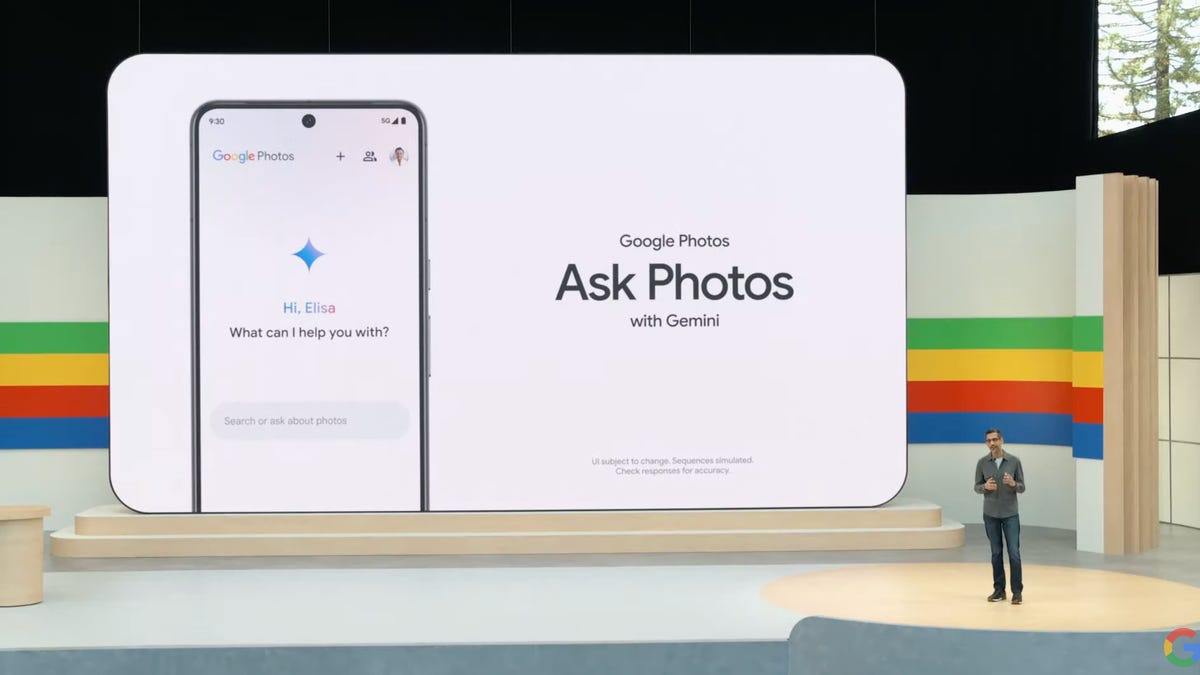Sometimes, a good photo just needs the proper edits to transform into a great one. Previously, you’d need to know exactly what to change and which setting to tweak to achieve the desired result. That’s a thing of the past, thanks to Google Photos’ Conversational Editing feature.
Previously a Pixel 10 exclusive feature, Conversational Editing rolled out to all “eligible” Android phones in September, and more recently, to iPhone and iPad users.
So, the next time you need to make changes to a photo, you can tell AI to edit the photo either by typing or using your voice. If you don’t know what changes need to be made, you can say, “make this photo look better,” and Gemini will do the rest.
Once you see the feature in action, Conversational Editing quickly changes from a gimmick to a helpful tool. Below, we’ll go over what you’ll need to get started with conversational editing.
Don’t miss any of our unbiased tech content and lab-based reviews. Add CNET as a preferred Google source.
What makes you eligible?
Google says it’s currently rolling the feature out to eligible Android users. You need to:
- Be 18 or older
- Be located in the United States
- Have your Google Account language set to English (United States)
- Have Face Groups turned on
- Have location estimates enabled
Even if you meet all of the requirements, you may not see Ask Photos appear just yet. Google says the feature is not available in all regions yet.
What can you do with Conversational Editing?
The new feature allows anyone, no matter how savvy they are with a photo editor, to get the shot they want. Whether you’re looking to make minor adjustments or recreate the landscape of a photo, you can now Ask Photos to do it.
Here are a few types of edits or instructions you can give to Ask Photos.
- Specific Edits: “Increase the saturation by 100%” “Brighten the sky.”
- Reimagine the scene: “Make the ground into a calm pond.”
- Broad: “Make this photo look better.”
Here are a few examples of conversational editing in action:
Prompt to Ask Photos: “Give the cat a top hat”
Prompt to Ask Photos: “Make the ground dark red”
Prompt to Ask Photos: “Turn the ground into a calm pond”
Google Photos settings to double-check
To fine-tune Gemini’s reach in Google Photos, don’t forget to check your settings.
From the Google Photos app:
- Tap your profile photo
- Tap Photo settings
- Tap Gemini Features in Photos
If you don’t want Google to view every query you’ve made to Ask Photos, you can turn this setting off by toggling “Allow us to access your queries” to the off position. Here, you can also choose what Gemini-powered features you want to take advantage of. You can disable Gemini completely in the Photos app, or individual features, like Ask Photos, Gemini-powered memories and Help me title. Anything you’ve told Photos to remember, like who is a friend, parent, sibling or partner, can be managed in the Remember List.
Read the full article here