Remember those old I’m a Mac, I’m a PC ads? In one, the Mac looks on, concerned, while the PC keeps sneezing from a virus it’s caught, eventually crashing backward onto the ground. For a while, Macs did seem mostly immune to computer viruses. But when Apple’s market share ballooned, with it came a new fan club: hackers.
Yes, MacOS comes with XProtect, Gatekeeper and other tools, and most Mac owners get by just fine with these plus a dash of skepticism. Still, security firms keep spotting fresh malware strains, and some of the old tricks (like phishing and social engineering) still work.
So while your Mac isn’t helpless, it’s not untouchable either.
Best Antivirus for Mac for 2025
Can Macs get viruses?
Yes, Macs can get viruses, and they always could. The idea that they can’t comes from a time when most malware was aimed at Windows users. But when Macs grew in popularity, they caught hackers’ attention.
Apple does include some built-in tools to help keep things safe. XProtect checks downloaded files for known malware. The Malware Removal Tool tries to clean up anything that slips through. And Gatekeeper stops you from opening apps that haven’t been approved. These features run quietly in the background, and most Mac users don’t even notice them.
They’re not foolproof, though. They rely on Apple’s list of known threats, which doesn’t always update as fast as threats evolve, so newer types of malware can still sneak in. If you’re curious, you can take a look at XProtect’s malware database by opening this folder on your Mac:
/Library/Apple/System/Library/CoreServices/XProtect.bundle/Contents/Resources/
That’s where Apple keeps files like XProtect.plist and XProtect.yara, which list known malware signatures. The GateKeeper database is gk.db. It’s not exactly beginner-friendly reading, but it’s all there if you want to poke around.
Do Mac viruses differ from Windows viruses?
Not as much as you might think. Macs and Windows machines can both be hit with the usual stuff, like ransomware, spyware and phishing scams.
The main difference is how the bad stuff gets in. On Macs, it’s often a Trojan virus hiding in a fake app or phony software update. Adware is another common one. It clutters your screen with pop-ups or messes with your browser. And then there are supply chain attacks, where hackers sneak malware into legit apps before you download them.
Most malware doesn’t care what system you’re running. A lot of it is built to work on anything, so using a Mac won’t shield you from it.
Signs that your Mac might have a virus
Macs usually run smoothly, so if something feels off, it’s probably not a fluke. Keep an eye out for some of these issues that could indicate your Mac has a virus:
- It’s running noticeably slower than usual, even with just a few apps open.
- The fan is constantly going, and your Mac’s running hotter than usual.
- Pop-ups start showing up even when you’re not browsing.
- Your browser’s homepage or search engine has changed without you doing anything.
- You’re redirected to random sites.
- You notice apps or files you didn’t install.
- Storage space drops suddenly, or your battery drains way faster than it used to.
- Your Mac crashes or freezes more than normal.
Just because you experience one of these things doesn’t necessarily mean your Mac is infected with a virus, but if the problem persists or several happen at once, it’s probably time to check for malware.
How to scan for Mac viruses
If anything listed above sounds familiar or if something else is off with your Mac, check for viruses. There are a few ways to do this, some built-in and some not.
You can start with Activity Monitor, which shows you what’s running on your Mac. Here’s how:
- Open Activity Monitor from Applications > Utilities.
- Look through the list of processes for anything that seems weird or is using a lot of CPU or memory.
- If something stands out that you don’t recognize, Google the name. It might be harmless, or it might be malware.
XProtect and the Malware Removal Tool are already running in the background, blocking known threats and cleaning up anything suspicious when your system restarts. You won’t see them working, but they’re there.
That said, if you want a full scan, it’s a good idea to run a third-party antivirus app. There are plenty out there that are Mac-friendly.
Do I need to get rid of Mac viruses?
Yes, even if things seem mostly fine.
Some viruses or malware hang out quietly in the background, logging what you do or slowing things down. Others can steal personal info, mess with your files, or make your Mac act weird in ways that are hard to trace.
If you ignore it, you’re giving it time to do more damage. You could end up losing data or exposing your passwords. Or, if you get rid of your Mac, you could accidentally pass the problem along to someone else.
Even if the symptoms are minor, it’s not worth the risk. If you think your Mac might have a virus, it’s best to deal with it as soon as possible.
Best ways to get rid of Mac viruses
Here are some simple steps to clean things up if you think your Mac might be infected:
- Delete any apps you don’t recognize. Open your Applications folder and look for anything unfamiliar. If you see something you didn’t install, drag it to the Trash and then empty the Trash.
- Check what’s running at startup. Go to System Settings > General > Login Items. If there’s something weird launching when your Mac boots up, remove it.
- Reset your browser. If your homepage changed on its own or you’re getting pop-ups, reset your browser settings and remove any sketchy extensions.
- Run a virus scan. Use a trusted antivirus app to scan your system and remove anything suspicious.
- Reinstall MacOS (if it’s really bad). As a last resort, back up your files and do a clean reinstall of MacOS. It’ll wipe everything and give you a fresh start.
Try the basic stuff first. Most issues don’t need a full reset to fix.
Do MacBooks need virus protection?
Apple builds some solid security into macOS. We’ve already mentioned XProtect and Gatekeeper. Safari also helps by warning you about shady websites and stopping trackers. If you keep your system updated, you’re already in decent shape.
That said, Macs are very popular, which means hackers are paying attention. Malware can still get in through sketchy downloads, phishing emails and bad browser extensions. And if you’re using public Wi-Fi a lot or installing stuff from outside the App Store, you’re opening the door a little wider.
So, do you need a third-party antivirus? Maybe not if you’re super careful, but a good antivirus adds an extra layer of protection that’s nice to have.
Read the full article here