If you look through the camera roll on your phone, what kind of photos do you find? I see images of my friends, my pets, the odd receipt for a work expense and snapshots of coffee — hey, I was a barista for 11 years! Not every photo is meant to rival an Ansel Adams masterpiece. (Though I’m sure if he had a smartphone, he’d also take a pic of his parking space to remember where he parked his car.)
If you want to take better photos with your phone, Google has added a new tool to the Pixel 10 cameras that could help boost your skills. Camera Coach is powered by Gemini AI and serves up step-by-step instructions for different techniques: how to improve your framing, select the right lens and even hold the phone. Gemini doesn’t alter any of the images but merely acts as a guide, making you do all the work.
What’s great is that you learn in the process. At a time when AI is everywhere, it’s nice to see Google use Gemini as a teaching tool.
I haven’t seen a feature like Camera Coach on any other phone. To test whether this was another AI gimmick or something I’d use more than once, I took it around the streets of San Francisco. And I came away with a lot of great images that I’d say are keepers.
Enlarge Image
When there’s a man standing with his head inside a bell you don’t need much guidance to get a good photo. Camera Coach helped me improve my framing to get a truly great shot.
Don’t miss any of our unbiased tech content and lab-based reviews. Add CNET as a preferred Google source.
How to use Camera Coach
Camera Coach works on these phones:
- Pixel 10
- Pixel 10 Pro
- Pixel 10 Pro XL
- Pixel 10 Pro Fold
In the Camera app, frame your subject and, before you tap the shutter button, press the Camera Coach button at the top right (a camera icon with the plus sign). Next, an overlay pops up as your scene is scanned and analyzed. Gemini offers thematic suggestions specific to your composition. You choose one and then have distinct directions on what to do. Finally, you work your way through each step until you get to take the photo.
These are a series of screenshots that I took showing the Camera Coach’s interface, themes and some of the steps it had me do.
I was at a coffee shop and wanted to take a photo of an iced latte. After tapping the Camera Coach button, I got a “finding some options” message. Next, I could choose among several themes like “Iced Coffee Up Close” and “Coffee Drink and Table.” There was even a Rescan button in case I didn’t like the choices. I tapped Get Inspired, which offered artistic themes like “wooden table texture with drink” and “wide view of coffee shop interior.”
After opting for the wooden table and drink theme, I got a message that Gemini was “preparing how-to steps.”
I did my best to follow each step. The first one asked me to switch to Portrait mode. A blue oval around the Portrait button showed me where to tap. Once I did, I pressed the arrow to see the next step. A few steps later, I was finally greeted with a “Take the photo” command. Once I was done, I tapped the X button to close Camera Coach.
The interface after taking a photo is a little convoluted. The preview of the photo you just took is on top of the viewfinder. To exit Camera Coach, there’s an X where the thumbnail for the last photo you took usually is. Since the process for using Camera Coach is considerably slow, this isn’t meant for photographing fast-moving subjects like sports.
Other than that, it’s incredibly intuitive to use. I like how each step explains the “why” behind it. If it asked me to zoom in, it also explained how it would make my subject more prominent in my photo.
If you don’t like the themes Gemini suggests, you can always rescan your viewfinder. The Get Inspired option offers more artistic approaches, like this tight close-up image I took of someone wearing sunglasses with a sculpture reflected in the lenses.
I used Camera Coach’s Get Inspired option and was guided step-by-step on how to get this very cool and dramatic up close shot of a pair of Ray-Bans reflecting a nearby sculpture in the lenses. I also had a very patient subject.
Camera Coach results
I’m pleased with most of the photos I took under Camera Coach’s guidance. Some are slightly different approaches than I’d normally take, and others are perspectives that were new to me. In terms of identifying subjects and the scene in my viewfinder, Gemini did a decent job. Though once in a while, it would interpret things completely wrong, like when it said a basket of ginger root was a basket of peaches.
Sometimes the steps you go through to take a photo seem at odds. When I was taking a photo of a white building with palm trees, it wanted me to reframe the photo so that a parked car wasn’t in the foreground. But then the next step had me zooming out to show more of the white building, which put the car back into the shot. It felt like I was trying to make a lasagna, and the directions I was following were from two different recipes. Fortunately, this only happened some of the time.
Enlarge Image
This image was the result of choosing Get Inspired. It had me zoom in at 40x on the Mission High School dome which got enhanced by the Pixel 10 Pro’s Pro Res Zoom.
Enlarge Image
Camera Coach had me get close to this bougainvillea plant and focus on one of the blooms (just right of center).
Enlarge Image
In this shot, Camera Coach had me move closer to my subject, use Portrait mode (which did an amazing job with her curls) and frame some of the sculpture she was standing in front of into the shot.
Enlarge Image
This is one of my favorite captures with Camera Coach. It took a lot of effort to follow the directions, which wanted me to frame out a car on the right side (you can still see the bumper inching into the frame).
Enlarge Image
Is it art if there’s not at least one image of a bowl of fruit? Camera Coach helped me find a great angle that removed much of the other distractions of the display case.
Enlarge Image
Camera Coach can’t improve the subject. This lovely old pickup was in shadow and despite the feature’s best efforts to help me frame it, I couldn’t overcome the fact that the pickup was backlit.
Enlarge Image
Camera Coach expertly helped me hit the “thirds” in this image of the San Francisco skyline. The tops of buildings cross the top third of the image, and the palm trees cross the bottom third.
Enlarge Image
This was another Get Inspired image. I’m tempted to take it another step and turn it into a black-and-white photo.
Things to know about Camera Coach
After using the Pixel 10 Pro’s Camera Coach for 10 days, I learned that it has some strong preferences and dislikes.
Camera Coach hates shadows
If you have a strong shadow in your image, it will suggest that you reframe the photo to remove it. This is great for those moments where your own shadow might enter your frame on a sunny day, but it did feel aggressive on occasion. For example, in the photo below of a service truck, Camera Coach wanted me to compose my shot so that the truck’s shadow didn’t appear. But the only way to do so would have been to stand in traffic on the other side of the vehicle. No dice.
Enlarge Image
Camera Coach didn’t like the truck’s shadow in this shot. And looking at it now, I agree.
Camera Coach doesn’t like parked cars
I live in San Francisco, and there are many cars parked on the street. More often than not, I was told to “remove the car” that was in the frame. I get it, Camera Coach wants you to block out as many distractions as possible. And most of the time, I was able to move a few feet and re-angle the phone so the car was out of the frame. But sometimes, there’s not enough sidewalk space to get into a position and change the composition.
Camera Coach wants to minimize distractions in your images, especially parked cars.
Camera Coach isn’t fast
You should not use this to grab a photo of your kids or pets unless they’re sleeping. Camera Coach takes a couple of seconds, sometimes longer, to scan your composition and offer recommendations. Part of this seems affected by how strong your internet connection is.
After you choose the style you want from the recommendations, it can take another 5-10 seconds to complete the steps. Sometimes, it’d take me close to a minute before I got the “Take the photo” prompt. So Camera Coach isn’t designed for those times when you want to grab a quick shot with a dog hanging out the window of a passing car.
But that slowness can be nice. It allowed me to pay attention to composition and really contemplate how I wanted to take a photo.
Enlarge Image
Camera Coach isn’t going to be useful in many situations. I had to document this adorable dog with his paw hanging out a car window. I would have missed the shot had I used Camera Coach.
Camera Coach doesn’t have access to all cameras or modes
It’s neat to see that Camera Coach can be used on all of the rear cameras and even with Pro Res Zoom on the Pixel 10 Pro/10 Pro XL. But it doesn’t work with the selfie camera.
I like that it recommends changing modes, and a handful of times it had me switch to Portrait mode, for example. But it can’t access all of them. When I was taking a shot of San Francisco’s skyline, it walked me through the steps of taking a panorama photo, but it wouldn’t let me use Panorama mode. What’s the difference? Before phones and software like Photoshop, a panorama was an image that had a wide field of view and aspect ratio. Panorama mode on the Pixel can create gorgeous panoramic images by “stitching” together a series of images and blending them together.
When the Camera Coach wanted me to take a panorama photo, I naturally went to select that mode but was unable to. My guess is that the two interactive interfaces don’t play well together. Disregarding Camera Coach, I grabbed this photo with the phone’s Panorama mode and was elated with the results.
Enlarge Image
I couldn’t take this photo with Camera Coach. Also I had to shrink the image quite a bit to embed it in this story.
Pixel 10 Camera Coach final thoughts
Google has done an incredible job making Camera Coach an easy-to-use tool. The primary audience isn’t professional photographers or hobbyists but folks who enjoy taking photos and want to learn more about technique. I can see amateurs becoming photography enthusiasts after using Camera Coach for some time.
As someone who got my first camera at age 6 and worked as a professional photographer in my adult years, I found Camera Coach to be a nice reminder of the basics. It forced me to be more thoughtful and deliberate about the images I take.
I won’t become the next Ansel Adams with Camera Coach, but it made me appreciate his work and the techniques he used to create beautiful images before the age of AI — and always with film, large-format cameras and plenty of lenses and tripods.
The Pixel 10 Pro XL Goes to Paris: Out of Hundreds of Photos, These Are My Favs
See all photos
Read the full article here