Texting is one of the easiest ways to stay in touch with friends and family, and if you can’t find the right words to use in a text, you can use emoji instead. But some texting features on iPhone can be downright annoying and cause all kinds of headaches when trying to send a quick message. Some of the biggest texting annoyances include autocorrect and predictive texting.
Autocorrect can cut down on the number of typos when you’re typing, and predictive texting can make it easy to write a full message in a few quick taps. But when I use these features, more often than not they are correcting words I don’t mean to be corrected or suggesting words I don’t want to use. And others are equally annoyed by autocorrect and predictive text. Thankfully, you can easily turn these features off in a few quick steps.
Here’s how to making texting easier by turning off some of your iPhones messaging features.
Turn inline predictive text off
Inline predictive text was introduced in iOS 17 and is similar to predictive text, but it places the suggested text in the texting field in light gray. Apple wrote online that inline predictive text is meant to predict what you’re going to write as you type, and if you hit space the predicted text would be added to your text. The feature doesn’t always accurately predict what you were typing, so if you hit space, you might add the wrong text to your message. The gray text might also be distracting if you’re trying to read what you’re writing in real time.
If you don’t like inline predictive text, here’s how to turn the feature off.
1. Open Settings.
2. Tap General.
3. Tap Keyboard.
4. Tap the switch next to Show Predictions Inline.
Now, when you type a message, you won’t run the risk of adding a word you don’t intend to add. You’ll still see predictive text, the suggested words and emoji, over your keyboard.
Turn all predictive text off
If you find all predictive text annoying, you can easily turn that off, too. Here’s how:
1. Open Settings.
2. Tap General.
3. Tap Keyboard.
4. Tap the switch next to Predictive Text.
When you type a message now, you won’t see a box over your keyboard with suggested words or emojis. Turning predictive text off also disables inline predictive text, so you won’t see any suggestions whatsoever. You can type without interruption.
Turn autocorrect off
When Apple announced iOS 17, the company touted an improved autocorrect function. But some people might still be irritated by the feature and adjust autocorrected words. If you’re sick of autocorrect, here’s how to turn it off.
1. Open Settings.
2. Tap General.
3. Tap Keyboard.
4. Tap the switch next to Auto-Correction.
Now when you type a message, your iPhone won’t change words as you type them — including swear words. However, you might see more spelling errors in your messages. If those errors pile up and you want autocorrect enabled again, just follow the above steps one more time.
For more iOS news, here’s all the features included in iOS 18.5 and iOS 18.4. You can also check out our iOS 18 cheat sheet and what we hope to see in iOS 19.
Read the full article here