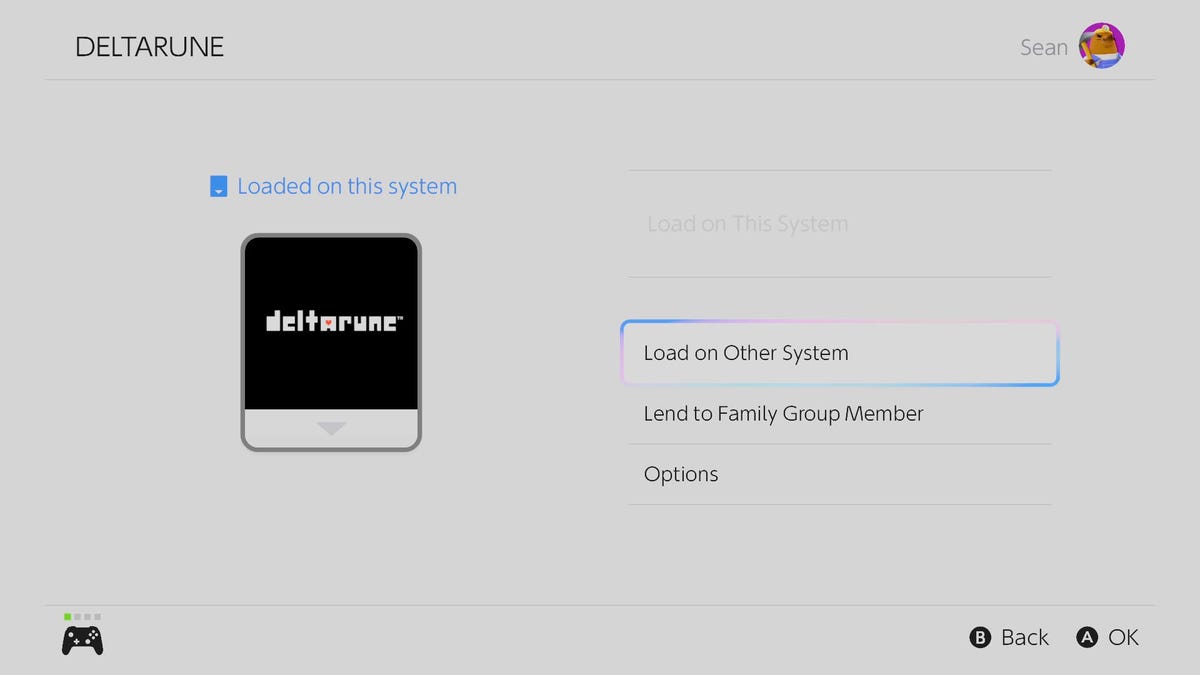If your household has more than one Nintendo Switch 2, you don’t have to purchase the same game again and again for every console. Instead, Nintendo offers two ways to share a single copy of a game you’ve purchased between multiple Switch 2s, using a new feature called Virtual Game Cards. I’ll walk you through both.
Before we get started however, you may have heard of a feature called GameShare, which is also found on the bottom row of the home screen. I’m not talking about GameShare here.
Confusingly, GameShare doesn’t mean sharing or lending full games with other systems. It’s for when you want to play a multiplayer game using more than one Switch 2 to play. You could use it to play Mario Kart with additional Switch 2s all racing one another on the same track, for example, all from one copy of the game. If you had a Nintendo DS, it is very similar to DS Download Play.
The two sharing features I’m walking you through below, and in the video above, are different. They’re both ways to share games between more than one Switch 2 without having to purchase multiple copies of the game. Let’s get started.
Method 1: Load the game on another Switch 2
The first method we’ll go through is loading a game on a second, separate Switch 2 system. Both consoles will be able to play the game on their own, but not at the same time. Also, save files will transfer between the two as long as each system is able to connect to the internet. That way, each system will stay up-to-date with progress made on the other.
To start, you’ll need to have your Nintendo account signed in on both Switch 2 systems. On the secondary device (the one without the game) go to Virtual Game Cards, and select your account. Here you’ll be able to see all the games tied to that account, and any game with an empty cartridge icon is currently not loaded onto this system. Select the game you want to share and then Load on This System.
You’ll then be prompted to link the two Switch 2s together if you haven’t already done so. If this is the first time doing this, you may need to unlink your account from an original Switch, like I had to with my old Switch OLED (pictured above).
Select “Link on the Primary” console and wait for them to connect. Make sure both are on the same Wi-Fi network.
Over on the secondary console, you’ll see that they’re now successfully linked together. You can then proceed to Load on This System. Once loaded, the game will automatically begin to download.
To stop sharing, go to Virtual Game Cards on the Primary system, select the game, and Load on This System. This will remove access to it on the secondary system.
Method 2: Lending to a family member
Now let’s look at the second way to share your game library. This is called Lending to a Family Group Member and it works kind of like lending a library book. But don’t be confused by the wording – we’re not talking about Nintendo Switch Online family. This is a method to use if you don’t want your personal Nintendo Account connected to multiple Switch 2 consoles.
The first thing you’ll need to do is add the other member, in this case my SeanTest account, to your Family Group using accounts.nintendo.com/family. After following the instructions and adding the new member, return to the primary Switch 2. Go to Virtual Game Cards, select the game, then Lend to Family Group Member.
The Switch 2 will mention here that these lent games can only go out for up to 14 days at a time, before they automatically come back (just like a library book). Choose Select a User to Lend To, you’ll then need to bring both Switch 2s near each other.
On the secondary device, hit continue. Go to Virtual Game Cards and select Borrow. Once transferred, the game will begin to download.
On the Primary Switch 2, you won’t be able to play that game while it’s lent out. You’ll also be able to see which of your Family Group Members have which games.
It’s also worth noting that each member can only borrow one game at a time. If you want your game back, select the game and then choose Collect from Family Group Member. The secondary device won’t get a warning. Once it’s loaded, the Secondary Switch 2 will automatically be unable to play the game anymore.
There you have both ways to share games across multiple Switch 2s. Hopefully this helps you figure out which option will work best for your gaming setup.
Read the full article here