Samsung’s Galaxy S25 Ultra has impressed us time and time again with its epic photo and video skills. It shoots some of the best images you can get from a phone in almost any conditions, while its big, vibrant display males lining up your shots a breeze. But even though I’ve been capturing photos with it for months, I recently stumbled on a little hidden tool that I didn’t notice when I first started using the phone. But now that I’ve found it, I use it all the time. It’s all about creating cool, cinematic filters for your photos.
The original image (left) and the edited version using my custom filter (right). I love the warmer tones, the teal sky and the film grain. It’s given it a very vintage look which I really like.
The tool, that Samsung sometimes calls My Filters, essentially lets you steal the color tones from one image and apply it to another. Say you like the warm orangey hues on a photo from a summertime trip to Italy. Simply load that photo up and it becomes a filter you can apply to other images, either while you’re taking a photo or when you edit photos from your gallery later. It’s baked into the heart of the camera experience and it’s easy to use. Here’s how you can do it yourself.
Read More: Best Camera Phone to Buy in 2025
First, find the reference photos you want to use to create your filters. Maybe a night-time city scene with cool blue tones, or perhaps you’re looking for more dreamy, warm colors for a summer vibe. Whatever you’re after, you need to collect some images (either of your own, or any you’ve found online) and save them to your phone’s gallery.
The three overlapping circles is the icon that denotes the filter tool. This is what you’re looking for.
Next, open the camera app. In the top left or right corner (depending on the orientation you’re holding your phone) you’ll see an icon that looks like three overlapping circles. This is the filter mode. Tap it to view the various built-in filters, and you’ll notice there’s a tile with a plus symbol just to the left of the built-in filters. Select this to bring up your gallery, and you’ll be invited to select a picture to use as a filter.
Choose one of your reference images, tap Create and your phone will do the rest. It analyzes the colors and contrast in the image, and then applies a filter that’s based on your reference. You’ll then see a live preview of what the effect will look like. You can rename the filter if you’d like, and then tap Done to save it.
Tap the square plus button and you’ll be able to load your own image to use as a reference for a new color filter.
When you take an image, that preset will be applied to the new photo. The filter also saves that effect to your phone, so you can now open any image in your gallery, press the edit button, tap the Filters button and then tap your new filter to load up the effect.
When you apply it, you can also adjust the strength of the effect, along with adjustments like contrast and color temperature. I also love that there’s an option to add film grain, which can help simulate the grain you’d see in analog photography to give your images that old-school vibe Instagram seems to be into these days.
The ability to create a custom filter is a great tool to play around with, and I’ve really enjoyed saving a variety of different images to my phone in order to use as a basis for other filters. It’s not perfect though — the effects can be very subtle. It’s not really achieving an accurate match for your source image — it’s more like it’s taking inspiration from it. I’d like Samsung to amp up the effect even more in future updates, giving us the option to tone it down a bit if it’s too strong.
There are various tools to adjust the look of the effect, and there’s even more control to be found in the general editing tools.
I could absolutely imagine loading up example photos taken with classic film stocks like Kodak Gold, Portra 160 or Fujifilm Velvia and creating a set of filters that mimic those analogue films. One of the joys of shooting on Fujifilm’s digital cameras, like the X100VI, is the myriad of film emulation options you can achieve. This tool feels like a close approximation for Galaxy S25 owners.
I really enjoy anything like this that allows photographers like myself to play around with the look of our image while still maintaining an authentic photo, rather than altering things with generative AI. Apple’s Photographic Styles allows you to create similar color toning effects, but Samsung’s tool makes things that bit easier by letting you create looks based off reference images.
The original image (left) and the edited version using my custom filter (right). This time I went for a moody, cold look for this night-time urban scene.
The tool was introduced on the S25 range, including the base models and the S25 Ultra. It also features on the fancy new S25 Edge. You can also find the tool on Samsung’s much cheaper Galaxy A series, and it’s been made available as a software update on older Galaxy phones, including the Galaxy S22 range. Samsung hasn’t made it clear exactly which phones support the tool, but if you own a Galaxy phone that was released over the past few years, it’s worth seeing if it’s available.
Read the full article here