Microsoft has a new, free tool to let you create AI-generated videos: the Bing Video Creator. When I tried it out just now, typing in a text prompt, in less than a minute the app generated a 5-second video of the Bing logo on an inflatable floating in a pool along with flamingo and donut floaties.
There are some limitations — for starters, the 5-second length. Also, for now, videos are only in a 9:16 vertical format; Microsoft says a 16:9 horizontal format will be available soon. Users have the option of making a “fast” or “standard” video. Fast, which is the default, is almost instantaneous, while Standard can take hours, according to the app. Fast requires the use of Microsoft Rewards points, which can be earned with Bing searches and Microsoft Store purchase, among other ways.
This is a frame from the 5-second video that Bing Video Creator whipped up for me. In the video, the water ripped gently and the floats bobbed lightly.
The feature is currently only on the Bing Search mobile app, but is coming to Windows desktops and Copilot Search, according to the company. It’s powered by OpenAI’s Sora video technology
Bing Video Creator joins other major AI-driven video creation tools, including Sora from OpenAI’s ChatGPT, Adobe Firefly, Google Veo, Runway and Meta Movie Gen. You can check out what Google’s latest Veo 3 feature can do for those willing to pay for Gemini Ultra. The technology is moving quickly, with more and more options becoming available, some offering free access, others charging a fee or including them in AI-service subscriptions.
How to use Bing Video Creator
It’s not instantly intuitive how to find or use the Video Creator, especially if you’re not already using the Bing Search app.
In the app, I accessed the feature by clicking on the box on the bottom right of the home screen. That brings up lots of apps within the app; look for “Video Creator” on the bottom left.
There, you can create a still image or video by typing in a text prompt. Using the Fast option, which is the default, should generate the short video in moments.
You can also type “Create a video of…” directly in the app’s main search bar if you don’t want to hunt for the feature.
You can download and share the video. When I tried it out, I found the video was not very high quality and was not easy to download directly from the app. Sharing a link to the video creation and viewing it outside the app offers an option to download the full video.
Microsoft says it will keep your video creations available for 90 days.
Read the full article here