Apple released the second public beta of iOS 26 on Aug. 7, and the beta brings a new Liquid Glass design, call screening and more features to the iPhones of developers and beta testers. It also introduced a host of new features to Messages. One of the more useful features is the ability to create a poll in the messaging app.
Group chats can be chaotic, and sometimes it feels like only a few people are talking. Creating a poll in a group chat is a nice way to let everyone voice their opinion on a given action or decision, like where to go for dinner. That way, all the members of the chat can have a say, rather than just the loudest voices.
Here’s how to create a poll in Messages and what you should know about the feature.
Don’t forget, Apple is still beta testing iOS 26. That means the update might be buggy for you, and your device’s battery life may be affected, so it’s best to keep potential troubles off your primary device. If you want to try out the beta, I recommend downloading it on a secondary device.
It’s also possible that Apple could adjust certain features currently in the iOS 26 betas, including its polls feature in Messages, before the stable version of iOS 26 is released this fall.
How to create a poll in Messages
1. Open Messages and tap into a chat.
2. Tap the plus (+) button to the left of the text box.
3. Tap Polls.
Don’t like pineapple on your pizza? That’s fine, more for me.
A box with Choice 1, Choice 2 and Choice 3 will appear over your text box. Tap into Choice 1, and you can enter what that option is for your poll. Once you have that filled out, hit the return button on your keyboard, and you will automatically be taken to the line for Choice 2. You can have between two and 12 choices per poll.
Once you’ve filled out your choices, you can type a message to send with your poll to provide additional information about sending the poll to the group, and people will be able to vote on their choice.
What else you should know about polls in Messages
Recipients can add options to polls — if someone creates a poll in Messages and you don’t see an option you want considered, you can add it to the poll. Tap Add Choice beneath the poll, and you can add another option or two, as long as there is space for them. Remember, you can only have 12 options in a poll.
Voting in a poll is easy. Just tap your choice, and that option will be illuminated. However, you can vote for as many choices as you want, but you can only cast one vote per option. So it’s kind of like a survey that says, “Check all that apply.” That means it’s possible that a poll can have more votes cast than there are people in the chat. There doesn’t appear to be a way to limit the number of votes a person can cast otherwise.
When an option receives a vote, that option will grow relative to the other options like a bar graph. That way, you can easily tell at a glance which choice is winning.
Who votes for what choice isn’t hidden, either. When you vote for an option, your Apple ID image will appear next to that option. Anyone in the chat can also long-press on a poll and tap the option Poll Details to see who voted for what option and who hasn’t voted yet. This could give you a chance to remind someone to vote in case they forgot or got distracted. Or it could be a fun way to poke fun at your friend Josh, who voted to grab pizza five nights in a row — one cannot live on pizza alone, dude.
For more on iOS 26, here are my first impressions of the iOS version, how to enable call screening in the beta and all the other new features Apple said the update will bring to your device later this year.
Watch this: 26 More Things Hidden in iOS 26
Read the full article here