That’s showbiz, Swifties!
Taylor Swift’s 12th studio album, “The Life of a Showgirl,” drops this Friday, Oct. 3 — with glitzy cover art that’s faithful to the popstar’s signature social media aesthetic, awash with a warm tangerine glow. The warm and fuzzy filter appears on countless photos on Swift’s personal account, featuring her and her star-studded besties.
The influx of orange glitter has also inspired Swifties to borrow the 35-year-old “Cruel Summer” singer’s signature warm, orange-toned photo style that she, too, has splashed across Instagram for years.
“Fans immediately recognize it as a Taylor photograph because it has such a signature look and stands out from most other Instagram images, especially since this old-school style is rarely used in 2025,” Lizzie Russo, brand marketing expert at Nations Photo Lab, claimed.
Google searches for “Taylor Swift filter” reportedly reached an all-time high last month with no sign of stopping ahead of the album drop.
To get this look, Swift uses her Olympus OM-D E-M10 Mark IV — a nearly $600 camera. The Olympus camera comes with built-in “art filters” that have a similar vibe to the previous decade’s Instagram filters of yore.
For those who don’t have the scratch to shell out, experts at Nations Photo Lab and April Pinto Photography have discovered how to recreate that nostalgic feel on an iPhone.
The Olympus camera comes with built-in “art filters” that have a similar vibe to early Instagram filters, but you don’t need a fancy camera or professional editing apps to get that 2012 nostalgic feel.
“This look is all about warmth, gentle contrast, and that faded, cozy tone that makes every photo feel like a golden-hour memory,” April Pinto Photography said.
The first thing that you have to do to get the Swift filter is start with beautiful, natural lighting, according to Pinto.
“Try shooting during golden hour, within the first hour after sunrise or the last hour before sunset” — or, if you’re indoors, stand near a window and turn off overhead lights to get a directional light without unwanted yellow undertones.
After the photo is taken, there are a few adjustments to the photo, which can be tweaked directly onthe phone’s photo app editor.
Open the photo and tap “edit” to bring up adjustment sliders: Start by increasing the brightness by +10, exposure by +15 and contrast by -10. This combo will soften the image and give it that slightly faded, film-inspired look, April Pinto explained.
Then adjust highlights by -25 and shadows by +20 to balance tones, avoid harsh whites and pull back detail.
“Now bring in that signature Taylor warmth, think golden autumn evenings and soft candlelight,” April Pinto said.
Increase the warmth temperature to +20 to +30, then by +5 toward pink to keep a cozy glow while keeping skin tones neutral. And of course, you need to increase the saturation.
“Taylor’s photos aren’t overly colorful, just gently enhanced, so up saturation only by +5. This keeps things lively but still timeless,” April Pinto said.
If there’s an option to adjust the black point, decrease it by around -10, then adjust the sharpness to -10 to soften the image. This will give the subtle vintage fade of an old film photo that feeds into Swift’s aesthetic.
If you want, you can also choose to +10 on vignette to gently darken the edges.
And if going through all these steps seems like too much work, you can check to see if your phone has a “warm” or “vintage” filter that you can apply at about 30-40%.
When you’re done, look back through the edits to ensure skin tones look natural, highlights aren’t blown out, and the image looks warm but not too orange.
“Once you’re happy with the look, hit save or done, and you’ve got your own Taylor-style photo,” April Pinto said.
“Taylor’s photos feel nostalgic because they’re honest. They capture simple, emotional moments: a glance, a laugh, a little golden light. When you edit, focus less on perfection and more on feeling. That’s where the magic is. Now go capture your own warm, dreamy story.”
Read the full article here